Tools and Systems
Service Desk
- Overview
- Using Service Desk
- Logging into Service Desk
- Category Details
- Accounting
- Supply Chain
- Business Management
- Distribution / Transportation / Repair
- Guest Care
- Service Desk Fields
- Service Desk Template Example
- Status
- Requester Details
- Priority
- Template
- Category
- Customer DC Location
- Sales/Service Order Number
- SKU
- Location
- Run Number
- Stop Number
- Storis Coordinator Code
- Subject
- Description
- Service Desk Ticket Entry
- Once Requested
1. Overview
Service Desk is a management system that streamlines the corporate communication processes, including communicating customer service order information between the Guest Care, Stores, and Distribution Centers. Service Desk has many advantages, including:
- Logging, assigning, and tracking concerns within a structured system.
- Maintaining the communication loop with automated email correspondence that Service Desk users provide.
- Statistical and trend reports to identify problem areas and increase TDG Service Desk efficiency.
- Automated escalation tools to assist in timely support.
The table below depicts the types of service desk tickets, and who is responsible for each:
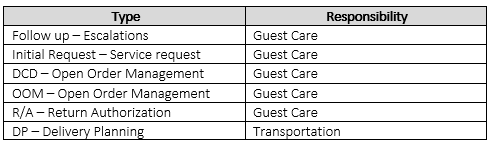
2. Using Service Desk
1. Accounting
2. Business Management
3. Distribution / Transportation / Repair
4. Guest Care
5. Supply Chain
TDG Service Desk has many advantages, including:
§ Logging, assigning and tracking concerns within a structured system.
§ Maintaining the communication loop with automated email correspondence that Service Desk users provide.
§ Statistical and trend reports to identify opportunities
3. Logging into Service Desk
1. On TDG Connect main page, click Service Desk. The Service Desk screen appears.
2. Enter your username and password.
3. Click Login. You are directed to the Service Desk main page.
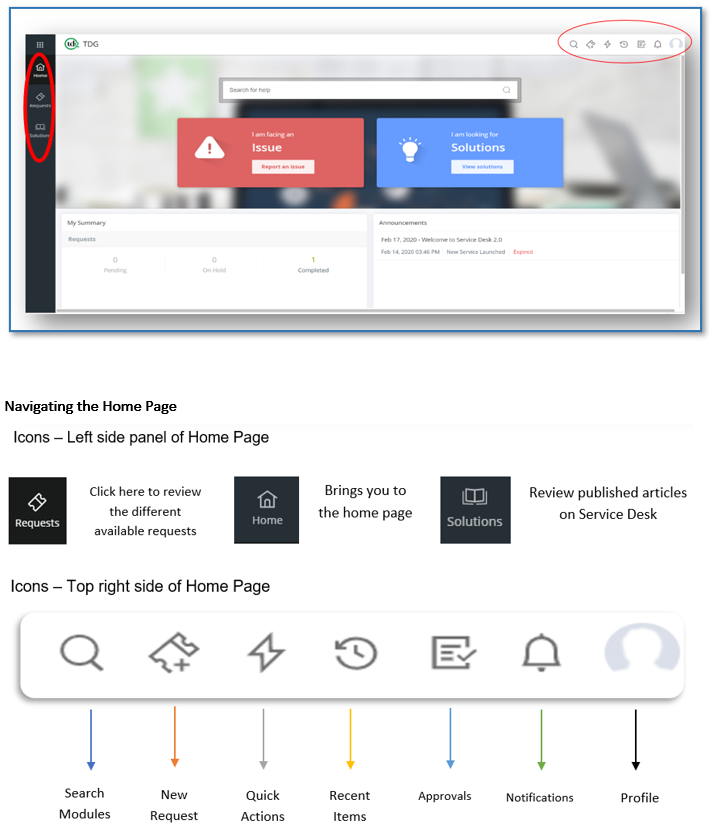
4. Category Details
Each category within Service Desk allows the user to communicate to different teams and departments within TDG. Below will guide you on which category to select, for the outcome you are seeking.
5. Accounting
This would be used when a price adjustment is required, and money is available on the A/R to be refunded on guest original payment method.
Note: We do not use or offer the E-transfer option
6. Supply Chain
The Supply Chain category has multiple options to choose from, however Guest Care only uses the Redbook option. A Redbook request is logged when we have no ATP date for an item on an open order.
7. Business Management
The Business Management category has two options Guest Care requires, Parts and Return Authorization.
§ Parts is used when
o reviewing parts cost
o parts availability,
o Requesting an updated part ETA (if past due).
§ Return Authorization is used when we are requesting an
o Exchange
o Reselection
o Refund
8. Distribution / Transportation / Repair
The DTR category has multiple options to choose from. Below is a list of which are used by Guest Care and when:
§ Repair Service Order Question is used for the following scenarios:
o CSO that needs COP report
o CSO that needs clarification on tech report
a. Labor time
b. Parts needed
o CSO that requires a COG report
§ Transportation Guest Order Change is used for the following scenarios:
o Change in address after routing is completed
o Contact requests from the guest, order is already on manifest
o Buzz code details, order is already on manifest
§ Transportation Home Damage
o When we have a guest claiming home damage after the drivers left (within 48 hours of delivery)
o Quote approval for home damage needed
§ Transportation Opportunities
o Used when we have a coaching opportunity for the drive teams
§ Transportation Praise
o Used when we have a praise from a guest regarding a drive team
9. Guest care
The Guest Care category has 4 categories to choose from. Below is a list which are used by Guest Care and when:
§ Initial Service
o Guest contacted store to report damages/concerns
o Guest looking for an update on their outstanding order
§ Follow-Up
o Guest is escalated and requires speaking with the escalation team. A Guest Care Agent would have had to attempt to attend to the guest prior to this follow-up request
§ Open Order Management (OOM)
o Dancing ATP dates
o Armour Appliance Installation
o Provide ATP update to guest
o Book possession date with guest
§ Delivery Completion Data (DCD)
o BIEs
o Cancellation requests for technicians and drive teams less than 48 hour’s notice
o Items picked and found damaged, informing the guest and creating the COP in Storis
o Invoicing requests
10. Service Desk Fields
11. Service Desk Template Example
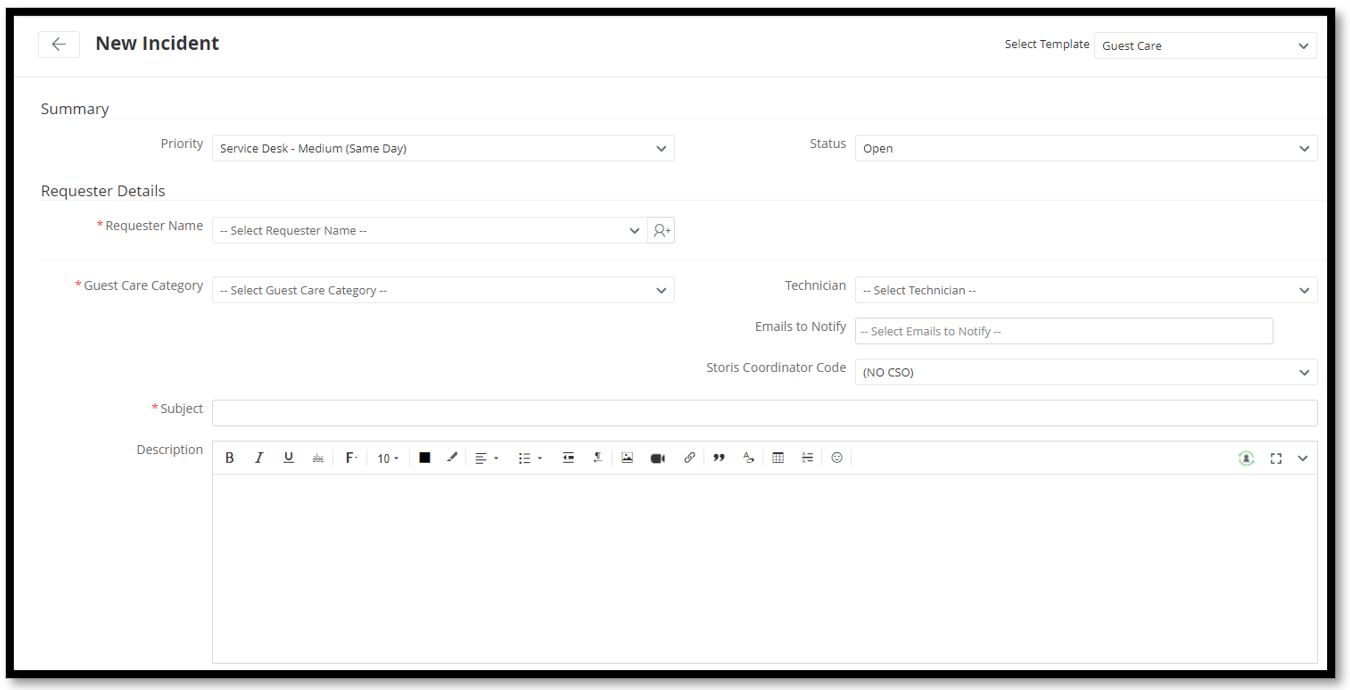
12. Status
The Status field depicts the status of the Service Desk Ticket, including:
§ Closed (Used to close all Service Desk Tickets once complete)
§ Until it is resolved)
§ Open (Service Desk assigns all new tickets as open)
13. Requester Details
The Requestor Details includes the following information:
§ Name
§ Contact Number
§ Job Title
§ Department
This information is pulled from Active Directory and is not editable
14. Priority
The priority field depicts the urgency of the Help Desk ticket. Priority timelines include:
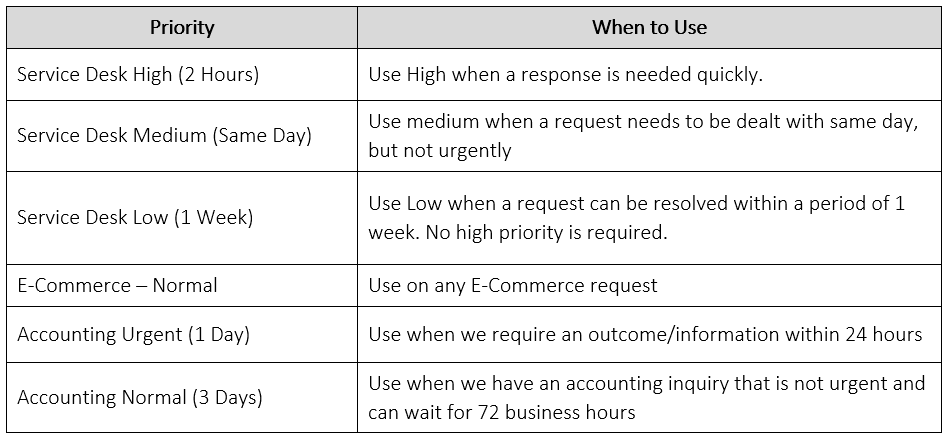
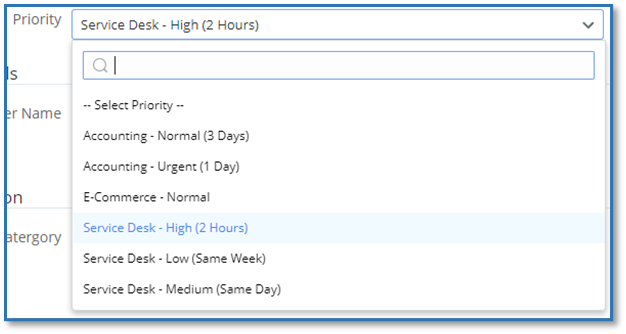
15. Template
The table below depicts the different templates of Service Desk Tickets:
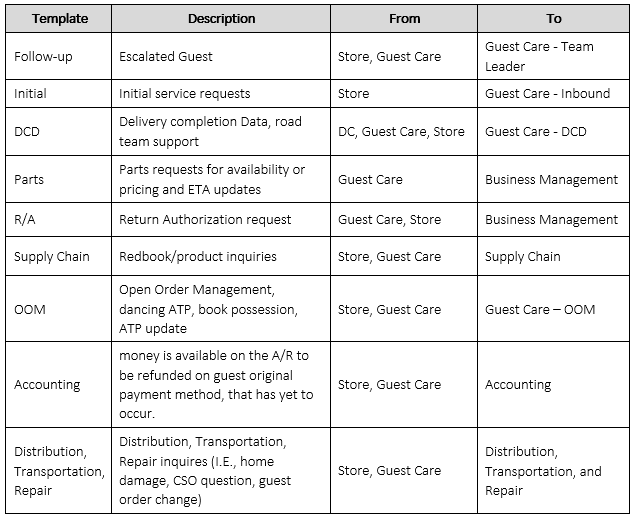
Note: It is critical that the appropriate category is chosen since different users are assigned to resolve and respond to the different categories.
16. Category
Choose the subcategory. This field is mandatory. (View Category Details for more information)
17. Customer DC Location
Select the guest’s distribution center location from the drop-down menu.
§ Customer Number. Enter the customers Customer Code into this field
undefined18. Sales/Service Order Number
Enter the corresponding sales order number or customer service order number as listed in Storis.
19. SKU
Enter the item number into this field, exactly as recorded in Storis. For requests with MULTIPLE item numbers, enter a comma (,) between each item number.
20. Location
Select TDG 055 - Service Center from the drop-down menu
21. Run Number
This is required for Transportation home damage requests. This represents the truck involved.
22. Stop Number
This is required for Transportation home damage requests. This represents the stop that the home damaged occurred at.
§ Date of Delivery - This is required for Transportation home damage requests. This represents day of delivery.
§ Emails to Notify - Enter in your TDG email address for notifications of your request to be sent to you via email.
23. Storis Coordinator Code
Input the Coordinator Code if this pertains to a service that is pending
24.Subject
Enter a brief description of the concern into the Subject field.
25. Description
The Description free text field allows the user to enter additional information pertaining to the Service Desk Ticket. Different information is required for different requests. Review below to determine what is required in each request.
Transportation Home Damage requests, there will be three questions within this field that require answers:
§ Guest Statement (how / when was home damage caused)
§ Description of damage (description damage and location)
§ Guest Request (what is the Guest asking for)
Transportation Guest Order Change requests, should include the following information:
§ What in the order needs to be changed and why
§ Who approved, if required
Transportation Opportunities requests should include the following information:
§ What the opportunity/complaint was
§ Day of delivery
§ Run Number
§ Stop Number
Transportation Praise requests should include the following information:
§ What the praise/compliment was
§ Day of delivery
§ Run Number
§ Stop Number
Repair Service Order Question requests should include the following information:
§ Question in why we are reaching out and what we are looking for in the response
o Labor time
o Repair possible or not (in-home or in-shop)
o Clarity on parts required
Distribution Add On requests should include the following information:
§ Why we are requesting the add on (was there any TDG failure)
§ Any time restrictions
§ Contact information for the guest
Business Management Return Authorization requests should include the following information:
§ What we are wanting to exchange, reselect, or return
§ Why we are requesting this approval for exchange, reselection or return
§ If the unit was sold AS IS
§ Date of possession
Parts requests should include the following information
§ What part is required / what part this pertains to
§ Old ETA, if passed due
Guest Care Delivery Completion Data requests should include the following information:
§ Reason for ticket
§ Truck and/or Run number request pertains to
§ Date of delivery
§ Who approved, if needed
§ Guest Care
Open Order Management requests should include the following information:
§ Reason for ticket and why
§ Date of delivery, if required
§ Who approved, if required
Guest Care Initial requests should include the following information:
§ Reason for ticket
§ Action required from Guest Care Agent
Guest Care Follow-up requests should include the following information:
§ Reason for ticket
§ Reason for ticket
§ What the guest wants
§ What options were provided to the guest
§ Who approved for ticket to be logged, if Guest Care Agent logging request
Accounting Requests should include the following information:
§ Reason for ticket
§ Amount
§ Refund method
26. Service Desk Ticket Entry
Use the following procedure when logging a new Service Desk request:
1. We can submit a new Service Desk ticket two ways, as detailed below:
A. Select New Request located on the top right corner of the screen.
a. Select ticket category
b. In the Category, under Ticket Information, select the subcategory for your request
c. Fill in all fields with a red asterisk
d. In the Description box, enter in the details required for your request to be actioned (See Service Desk Fields)
e. Enter your email address in the Emails to Notify field
f. Press Add Request
B. Select New Request located on the top right corner of the screen
a. Under New Incident, select the ticket category
b. In the Category, under Ticket Information, select the subcategory for your request (See Service Desk Fields)
c. Fill in all fields with a red asterisk
d. In the Description box, enter in the details required for your request to be actioned
e. Enter your email address in the Emails to Notify field
f. Press Add Request
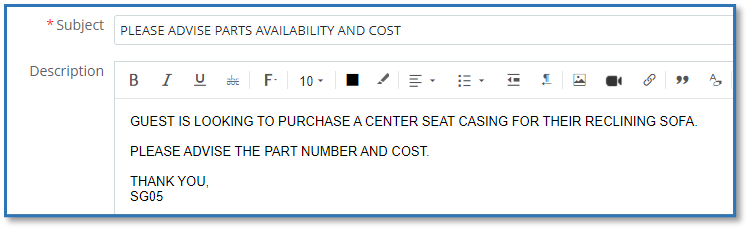
27. Once Requested
§ The Service Desk ticket will be listed as an Open status.
§ Once the request is completed, it will send an email to the address entered, into the request, with the resolution outcome.
Note: The team member closing the ticket, will need to add their Storis ID into the Ticket Actioned By field.
Was this article helpful?


