Tools and Systems
Eva Service Claims
- Overview
- New Claim Eva Flow Chart
- Claim Submission Procedure
- How to Locate New & Closed Furniture/Bedding Eva Claims
- Status Clarifications
- Reviewing Submitted Furniture & Bedding Claims
- Contact Tags
1. Overview
TDG encourages our guests to submit their product defects online or by texting Eva. This allows our guests to provide us with the defect details, as well as images to have our internal technicians review for assessment and resolution. Ensuring that all claims are completed, and the guest contacted back with the outcome to their claim (via SMS, email or phone call) within 48 business hours, allows us to speed up the resolution timeline and improve our guest satisfaction. All Eva claims are submitted through our websites (Dufresne.ca, or Ashleyhomestore.ca) .
Texting claims to Eva can be done through 1-844-993-0274.
Note: The TDG Guest Care DCD team will complete the Eva submission process for guests whos concerns are noted and documented through Package AI. This will also be done for guests who email TDG product image concerns/defects. This saves the guest an additional step, which allows us to proceed with faster inspections and resolutions.
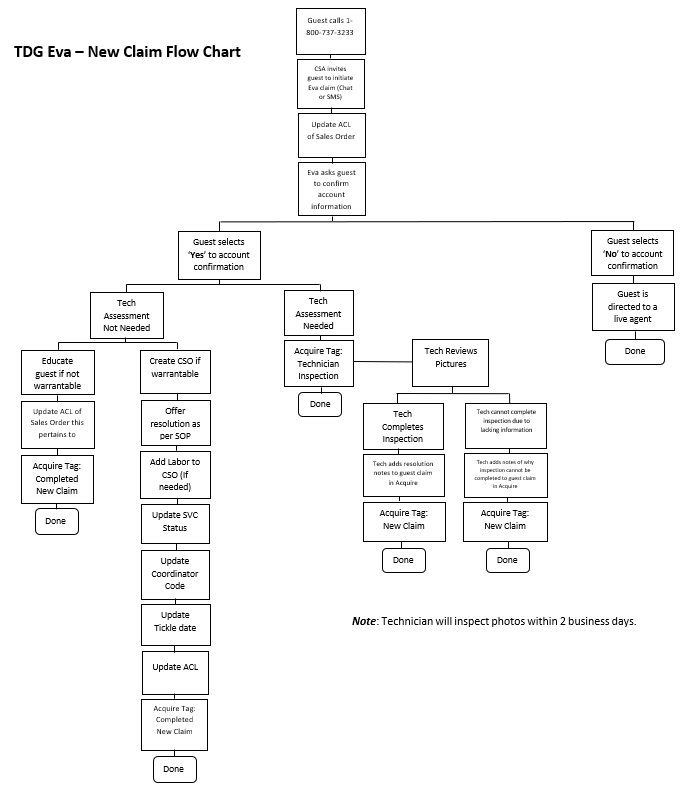
3. Claim Submission Procedure
Frame damage and core compression cannot be assessed through Eva or Virtual Technician, please schedule an in home inspection, with 1 hour of inspection labor. Use this process when a guest is calling Guest Care to report any other warrantable damage and to start a new claim with us:
- In Storis, go into View Customer Activity and locate the guest account they are calling in regarding
- Review the Open Order tab to confirm there is no open customer service order regarding this guest concern
- Review the Historical Purchases tab to determine
- If the guest concern is warrantable through their warranty coverage (manufacture or extended warranty if purchased)
- Confirm the item(s) were not sold AS IS
- Review the Historical Purchases tab to determine if the guest has the correct warranty coverage for the claim they would like to submit.
- Advise guest to go online and submit Eva claim through website Dufresne.ca Ashleyhomestore.ca
- Update the Audit Comments Log of the Sales Order this guest was calling in about. Include the following details:
GUEST CALLED IN REGARDING (insert item). GUEST STATES (insert damage).
INFORMED GUEST TO SUBMIT CLAIM VIA EVA.
Note: The TDG Guest Care DCD team will complete the Eva submission process for guests whos concerns are noted and documented through Package AI. This will also be done for guests who email TDG product image concerns/defects. This saves the guest an additional step, which allows us to proceed with faster inspections and resolutions.
4. How to Locate New & Closed Furniture/Bedding Eva Claims
When we are assigned Eva claims, we need to complete the following process to locate new and closed claims to re-assess, provide resolutions, and update statuses.
Locating New Furniture/Bedding Claims
- Select the Contact List
- Click on Add Filters and choose from the drop-down list Tag
- Choose from the drop-down list New Claim
Locating Completed Furniture/Bedding Claims
- Select the Contact List
- Click on Add Filters and choose from the drop-down list Tag
Choose from the drop-down list Completed New Claim
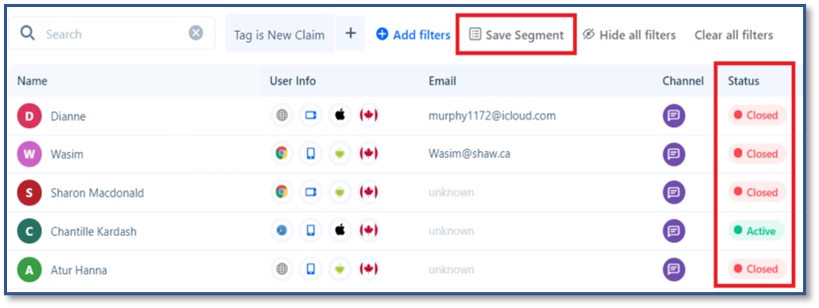
5. Status Clarifications
Closed: The furniture/bedding claim is completed and submitted to TDG.
Active: The guest could still be completing the claim, or the guest could have exited the claim prior to Eva providing her closing to the guest.
Note: To save the filter settings, select 'Save Segment' at the top of your screen.
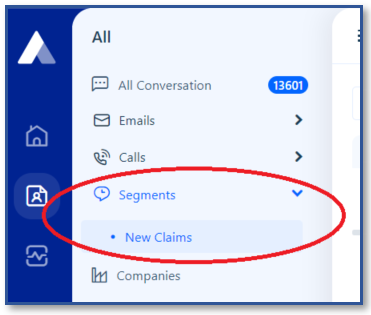
Once done, on the left side of the screen, you will now see this as an available option to choose from (no need to keep re-filtering your selections).
6. Reviewing Submitted Furniture & Bedding Claims
- Click on the guest that you would like to review. This will open the guest's submission.
- Review the guests account information on the right-hand side of the screen (this includes the guest's name, phone number and email address).
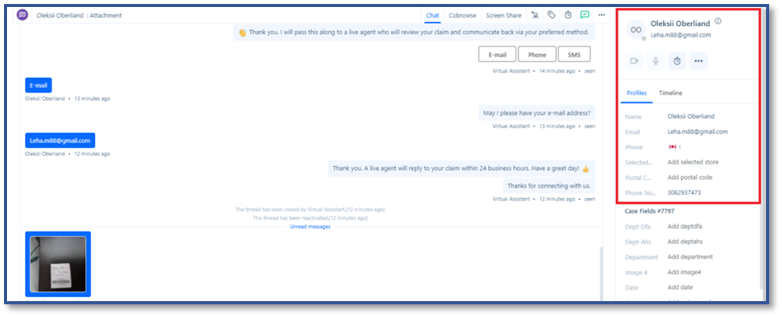
3. Enter the guests account details into Storis to verify warranty coverage
a. Is this covered under manufacture warranty or extended warranty?
b. Is this a warrantable concern?
c. Was the item sold AS IS?
If the concern does not fall under the appropriate warranty coverage, or if the item was sold AS IS, the following will need to occur:
a. Contact the guest and educate them that the concern is not warrantable
b. Offer to order parts at the guest cost (if replacement parts are available)
- TDG will not offer labor services, guest will need to seek third party for part installation
c. Update the Audit Comments Log of the Sales Order what the guest called in regarding
d. Update Contact Tag from 'New Claim' to ' Completed New Claim'
If the concern is requiring technician assessment, invite TDG's Virtual Technician to assess and determine possible repair resolution. To do this, the following steps are required:
a. On the right hand side panel, scroll to the bottom
b. Select ' Contact Tags'
c. Remove current tag and select 'Technician Inspection'
If the concern is warrantable, we will need to complete the following process:
a. Open CSO and document as per guest's online submission
i. Enter technician report if available into the Problem Code and Text of the CSO
b. Contact the guest as per requested method
i. Available options include Chat, Phone or SMS Message
- If Chat or SMS Message is selected, enter the details into the guests Acquire submission, click the box of the preferred method and press send
c. Finalize the CSO as per SOP
d. Update Contact Tag from 'New Claim' to 'Completed New Claim'
7. Contact Tags - Who, When and How?
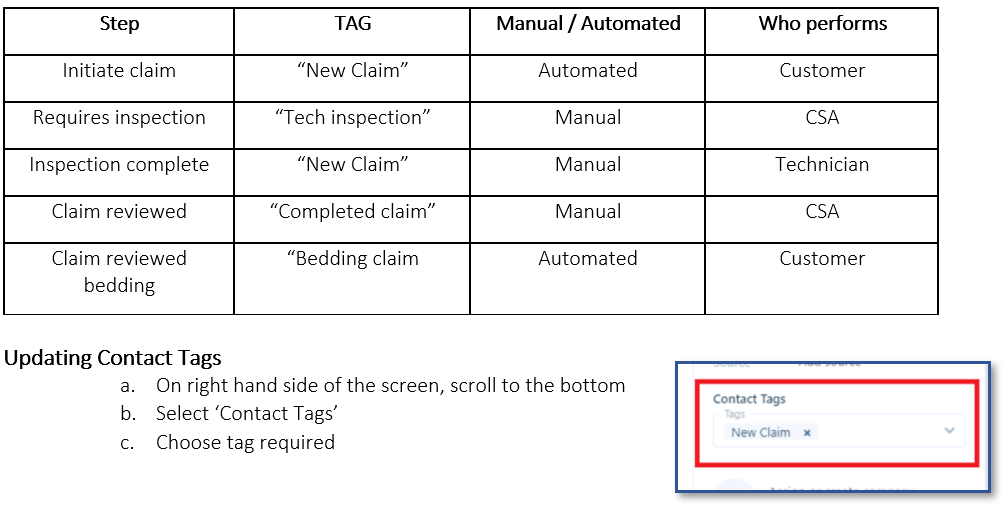
Was this article helpful?


