Roles and Responsibilities
Update the Service Order with the Technician Report
Included in this article:
- Overview
- Entering the Technician Report Procedure
1. Overview
Entering the Technician report into the service order is extremely important and must be entered within one day of receipt. This information assists in determining resolution options available for the completion of the service order. In addition, recording the charges ensures that TDG is able to charge vendors, guest’s or extended warranty companies for services/parts provided on their behalf.
2. Entering the Technician Report Procedure
Use this procedure when entering technician reports into the Customer Service Order:
1. Receive the technician report via technician calling into Delivery Completion Data or reviewing it on Package AI.
2. In Storis, go to Enter a Service Order.
3. Enter the service order number into the Service Order Number field and press tab.
4. Choose the Merchandise tab
5. Press Edit on the required line item
6. Click Actions and select Problem Code and Text.
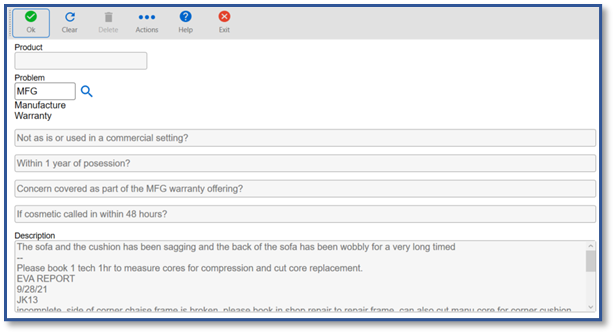
7. Enter the technician comments, including:
a. All comments from the technician including the status of the repair
i. Any Parts needed
ii. Serial number, BL number, etc required for part orders
iii. Repair in-home or in-shop
b. Amount of time spent on the repair
c. Your Storis ID
d. Today’s Date
8. Enter the labor charges into the Labor tab as per standard operating procedure
9. Save the service order.
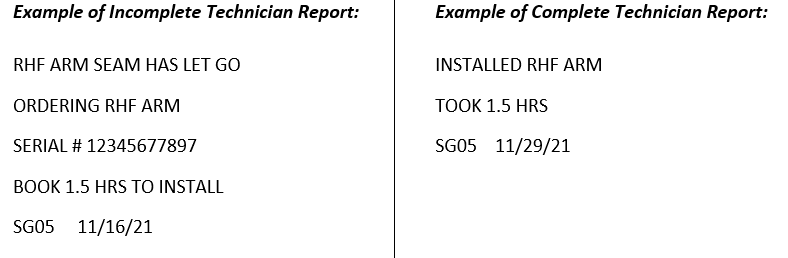
Note: Prior to closing a CSO down due to a complete technician report, we need to contact the guest and confirm all issues are resolved.
Was this article helpful?


