Roles and Responsibilities
Technician Cancellation List (TCL)
Included in this article:
- Overview
- Placing a Guest on the Telephone Cancellation List Procedure
- Technician Cancellation List Scripting
- Reviewing the Technician Cancellation List
- Reviewing the Technician Cancellation List Procedure
1. Overview
When we are selecting a date for internal technician appointments with our guests, and they are wanting a sooner date then what is currently available (at home parents, guests who work from home, pensioners, billionaires), we can adjust the Service Status to ‘TCL’ (Technician Cancellation List). When there is a cancellation and/or no homes this list will be populated to fill available openings.
2. Placing a Guest on the Technician Cancellation List Procedure
Use this procedure when adding a guest to the Technician Cancellation List:
1. Receive request from the guest for a sooner technician appointment date
2. Advise the guest you can add them to the Technician Cancellation List
3. In the Customer tab, under the Contact Information section, select Technician Cancellation List from the drop-down menu (as shown below)
4. Schedule the Customer Service Order as per Standard Operating Procedure
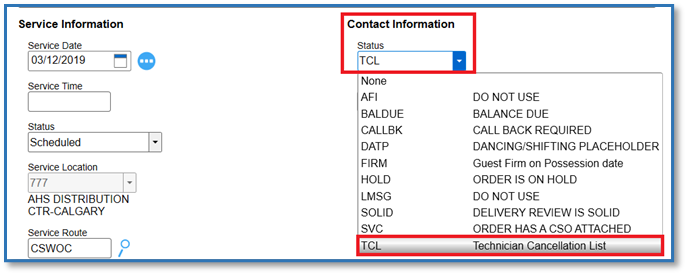
3. Technician Cancellation List Scripting
“We appreciate you as a guest of ours and understand that your time is valuable which is why we are offering to place you on our Technician Cancellation List. When placing you on this listing, should a cancellation occur within your region, we would be able to reach out to you the same day and see if you would be available for that sooner technician visit.
Would you like me to place you on this cancellation list?”
Note: The DCD team would be responsible for contacting guests who are on the TCL list when requested by the router for that region, due to last minute available capacity.
4. Reviewing the Technician Cancellation List
There are times in which we have open capacity due to last minute cancellations. When this occurs, DCD will populate the Technician Cancellation List to see if we can contact guests in that region/area, who would be available for a sooner technician appointment.
5. Reviewing the Technician Cancellation List Procedure
Use this procedure when contacting guests to offer a sooner technician date:
- In STORIS, go to Logistical Scheduling
- In the Search for Schedules tab, select the Service Orders option within the screen (left side panel as)
- Select DC location from the Deliver From field
- Select the Route Code (that the cancellation came from)
- Select Today’s Date from Starting Date field
- Select 2 months from today’s date as the Ending Date field entry
- In Delivery Status field, select Scheduled from drop-down menu
- In Contact Status field, select Technician Cancellation List from the drop-down menu
From here, the Guest Care Agent, would contact all guests until the appointment block is filled.
§ If we speak to guest, inquire if they can accept this add on appointment
o If so, advise tech to proceed to guest’s home
§ If RNA or voicemail, do not leave a message, contact next guest on list
Was this article helpful?


