Open Order Management (OOM)
CPU – Customer Pick up
Included in this article:
- Overview
- Customer Pickup for Product Received via LTL (Land to Load) to the GTA Store
- Procedure to Arrange a Customer Pick Up
- Scheduling 888 Customer Pick Ups (NEW)
- Scheduling 909 Customer Pick Ups (NEW)
- DC Locations
1. Overview
TDG offers guests the option of picking up their products directly from a Distribution Centre. Guest Care is responsible for contacting the guest when their product arrives at the Distribution Centre. OOM updates the estimated pickup date and updates the Audit Comments Log to reflect the conversation with the guest. Upon arrival at the Distribution Centre, the Customer Pickup (CPU) team administers all pickups at the Distribution Centre, including printing the customer pickup ticket and generating the pick list used by the Pick Truck Operator (PTO) to pick the products.
Note: Pickups should not be booked with this guest until they are in stock.
2. Customer Pickup for Product Received via LTL (Land to Load) to the GTA Store
Our stores receive merchandise from various means, including:
- DC to Store transfer for clearance and floor product (ALL STORES)
- LTL from AFI Arcadia to the store floor (SWIFT CURRENT ONLY)
- LTL from AFI Arcadia to the store warehouse for customer pickups (GTA Stores only)
- Vendor to the store warehouse for accessories (ALL STORES)
Our GTA stores receive LTL product to their stores for customer pickups. This eliminates the need to ship and handle the product in our DC, and then transfer to the store for customer pickups. Guest Care is responsible for communicating the expected arrival date of their product to the GTA store for all product received via LTL from Arcadia.
3. Procedure to Arrange a Customer Pick Up
Use the following process to arrange a customer pick up with our guest:
- Go into the order
- Determine if this should be: a Delivery (Drop Ship Prime, Room of Choice, or White Glove), a Distribution Center pick up or a transfer needed for a slip seat location
- In Payment tab, ensure there is a zero balance on the order – if there is a balance owing, please advise the guest the order needs to be paid at a store prior to pick up, as the distribution centers are not set up to take payment.
- Go to the Merchandise tab and confirm all items are reserved at the distribution center.
- Advise guest of the location, and hours of the distribution center & confirm a pickup date
- In the Fulfillment tab, estimate the pickup for the desired pickup date
- Update Contact Status to Firm
- Set Contact Date 2 days after the expected pick update.
- Select Actions and choose Audit Comments Log > Update Comments: GUEST WILL PICK UP ON (insert date). AWARE OF ADDRESS AND HOURS.
- Enter your notes
- Press Save
- Press Edit
- Save out of the order
4. Scheduling 888 Customer Pick Ups
Pickups for Panet are all referred to 1-800-737-3233, Press 1 for scheduling. Use the following procedure to arrange 888 Customer Pick-ups:
1. Complete the following:
a. Go into the order
b. Select Merchandise tab
c. Press Edit on the line item
d. Select Actions > Assign Pieces.
e. Review Storage location. If this starts with 1-15 the item is at Panet. Anything starting at 16 or higher, we would need to complete step ‘F’
f. Schedule for 1 day out with a noon cut off

2. At Noon, DC prints tickets for the following days pick up
a. View and manager open order
b. Print a delivery pick up
3. DC picks orders from the various DC
4. DC bring those items to 888 in anticipation for pick up
5. CPU calls those guest the morning of to confirm pick up
5. Scheduling a 909 (Dryden) Customer Pick Up
Any product sold AS IS or clearance through the Dryden store, will be managed by the independent store. Guest Care is not to attend to these orders to ensure that the clearance stock stays attached to the order itself.
For any new product being shipped from Winnipeg (888) to Dryden (909), use the following process to arrange a customer pick up:
- Go into the order
- In Payment tab, ensure there is a zero balance on the order – if there is a balance owing, please advise the guest the order needs to be paid at a store prior to pick up, as the distribution centers are not set up to take payment (see article for balance due details pertaining to Dryden: https://5p1592.acquire.io/kb/knowledge-base-default/open-order-management-oom/contact-status-and-date-what-is-this )
- Go to the Merchandise tab and confirm all items are reserved at the distribution center
- Advise guest of the location, and hours of the store & confirm a pickup date
- In the Fulfillment tab, change the Fulfillment location to 909
- You will receive a prompt 'Tax jurisdiction has changed, transaction amounts have been updated'. Press OK.
- In the Date field, select the date the guest and you agreed upon
- Change Status from Estimated to Schedule
- Update Contact Status to Firm
- Set Contact Date 2 days after the expected pick update
- Select Actions and choose Audit Comments Log > Update Comments: GUEST WILL PICK UP ON (insert date). AWARE OF ADDRESS AND HOURS.
- Enter your notes
- Press Save
- Press Edit
- Save out of the order
Important: If you receive a prompt 'Do you want to reduce tax amount', always select No.
Note: Once the product is in 909, the store will be responsible for sending any product back to 888. This pertains to guests who will not be able to pick up their product within the allocated timeline.
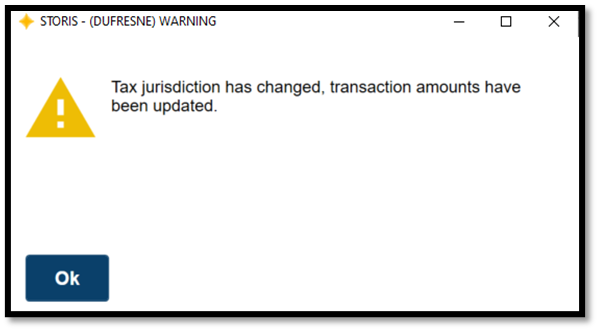
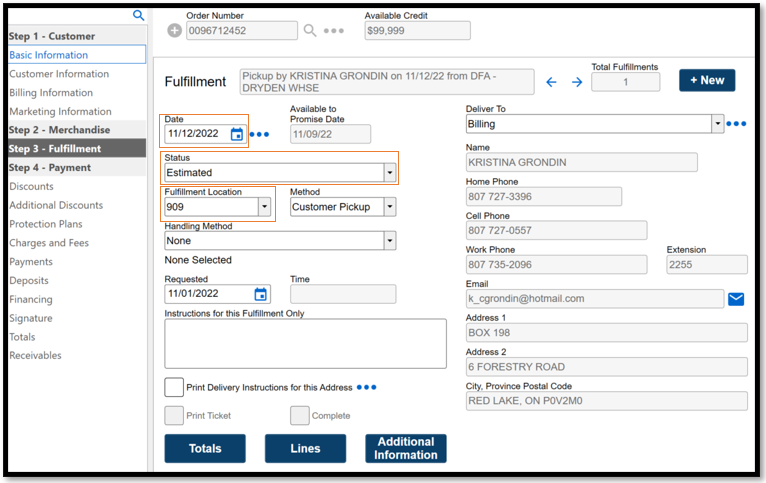
6. DC Locations
Please view the following link for our DC locations: https://tdsgcorp.sharepoint.com/sites/tdgConnect/SiteAssets/Forms/AllItems.aspx?id=%2Fsites%2FtdgConnect%2FSiteAssets%2FSitePages%2FOur%2DLocations%2F6%2DDistributions%2DCenters%2Epdf&parent=%2Fsites%2FtdgConnect%2FSiteAssets%2FSitePages%2FOur%2DLocations
Was this article helpful?


