Open Order Management (OOM)
What is an ATP Date?
Included in this article:
- Overview
- Viewing an ATP Dates in a Sales Order
- Determining ATP Dates for Sale Order with Multiple Items
- Reversing ATP Dates
- ATP Updates 24/7 for our Guests
1. Overview
ATP (Available to Promise) dates are the ETA of our products. ATP dates appear in a variety of locations within Storis, and the Sales Order itself.
When reading the ATP date, you must keep following in mind:
- ATP dates are offside for AFHS when they are more than 1 day past the estimated delivery date.
- ATP accounts numerous guests in the system. Changing a guest’s delivery date could change the ATP of the product.
When communicating ATP dates with our guests, due to high fluctuating dates, it is best to provide broad timelines as to not lead to disappointing our guests. A few tips include:
- At no point, should we provide specific ATP dates
- Provide fulfillment timelines, last piece ETA plus 1 week, with timelines being: 2-3 weeks, 3-4 weeks. If ATP date is more than 8 weeks, we should provide a 2-8 month lead time.
In these situations, we can offer our guests partial deliveries or pick ups.
2. Viewing an ATP Dates in a Sales Order
Product activity within the sales order includes the ATP date and the ordered / reserved quantities. This information displays in the Merchandise tab in the sales order once the item is added to the sales order. You must click more or Expand All Rows in order to view the ATP date of the items.
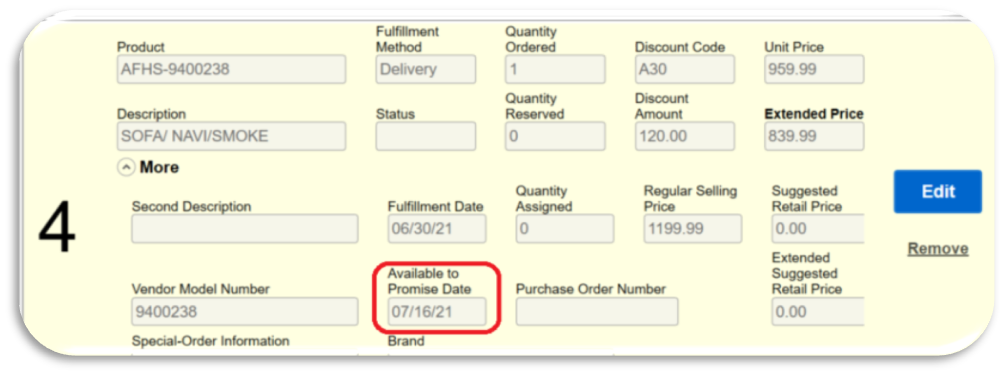
The ATP Date displays when you add an item to a sales order. Each item added to the sales order will provide its own ATP Date depending on the stock / ship locations selected. If the line item is reserved in full, the current date displays. If the line is not reserved in full, the next projected date when there will be enough inventory to satisfy the sales order displays.
Note: For AHS product, an ATP date is not available when the AHS product is out of stock for 42+ days and a purchase order acknowledgement was received from AFI with a NULL date. You will have to unscheduled the line item in the sales order.
3. Determining ATP Dates for Sale Order with Multiple Items
To determine the ATP date for the entire sales order, you must use the ‘Fulfilment’ Tab within the sales order. This screen reviews all items and ATP dates on the sales order and provides the earliest ATP date based on the furthest ATP date. The earliest available date also considers the route code associated with the sales order (for deliveries only). In the example below, the furthest ATP date is July 16, 2021.

To Review all Line-Item ATP Dates at a Glance:
- Select the Fulfillment tab
- Select Lines
You will now see each item on the sales order, and the ATP date associated to it.

Note: Storis will not allow you to select a date that is before the earliest available to promise date.
4. Reversing ATP Dates
Only specified Storis users have the ability to override RBOAD. Use the following process to override RBOAD:
- In the sales order, select the previous scheduled delivery date from the Next Day field
- Click Save. Storis prompts Fulfillment date for more than one line is before the earliest available to promise date of ##/##/####'
- Click OK
- Enter in your Storis credentials and the ATP reverts to the original date
How to view the new ATP date(s)
1. In the ‘Fulfillment’ tab, select Lines
You will now see each item on the sales order, and the ATP date associated to it.

Note: Storis will not allow you to select a date that is before the earliest available to promise date.
5. ATP Updates 24/7 for our Guests
They can gather these details by one of two ways:
- Chatting with our online bot
- Texting ‘274539’
Was this article helpful?


