Guest Care Resolutions
Ordering Parts
Included in this article:
- Overview
- Initiating a Single Part Order Procedure
- Ordering Multiple Parts for One Guest
- Ordering Multiple Parts for One Guest Procedure
- Guest to Pay Parts
- Payment Portals
- Taxes by Region
- Guest Purchasing Parts Procedure
- Part Order Examples
- Direct Ship Parts
- Ordering Direct Shipped Parts through the Ashley Direct Website
- Ordering Direct Shipped Parts through the Ashley Direct Website Procedure
- How Does a Part get Direct Shipped (if not ordered through Ashley Direct website)?
- Process once a Direct Ship Part Order is made
1. Overview
Parts are initiated either through the Technician inspection (Technician Report), or through the TDG Resolution Stream. The Inbound team is responsible for initiating the parts order through the service order. The next business day, the Business Management team will process the part order and update the service order audit comments log with the ETA once received from the vendor.
Note: Serial numbers are mandatory for all part orders through Ashley Furniture, which can include manufacture warranty, extended warranty, TDG to pay, and guest to pay.
The only exception is a casegood item, outside of the manufacture warranty period.
2. Initiating a Single Part Order Procedure
Use the following procedure to initiate the parts order:
1. In Storis, open the service order.
2. Determine if parts order is required (from Technician report or Guest Care Agent qualification).
3. Determine if part is available (Business Management Parts Service Desk ticket, vendor website, etc.).
Note: For all Ashley product, use the Ashley Direct website to determine part availability [See Ashley Direct].
4. Select the Parts tab of the service order.
5. Select the line item requiring the part order from the Linked Service Line dropdown menu
6. Enter the parts code into the Part Product field
7. Part Code = Vendor Code + PTS (example: AFIPTS, DECPTS)
8. If prompted, say NO. Your Part Ordering screen will now appear.
9. Do one of the following:
a. If this is an Ashley Furniture Part Order
i. Option 1 – enter part number
ii. Option 2 – enter the part description
iii. Option 3 – select the blue box and choose the product defect we are ordering the part for
iv. Option 4 – enter the serial number
v. Option 5 – Select the blue box to choose who is paying for this part order
vi. Option 6 – this is only needed for off warranty part orders
vii. Option 7 – this is only needed if we are re-ordering a part due to arriving damaged or being lost in transit
b. If this is a non-Ashley Furniture part order
i. In the Special Order Detail Information box, enter what part we are order and why
ii. Include charge comments
No Charge – Manufacture Warranty
PPP Charge – Extended Warranty
OK to Charge – TDG to pay
Customer – Customer to pay
iii. Enter the Log Date (date the issue was reported to TDG)
iv. Enter your Storis ID
10. Press Save.
11. Select Default from the Ship From dropdown (Ashley Furniture Part orders only). Press Save.
12. Enter the number of parts we are ordering in the Quantity field
Note: We can only order multiple of the same parts. If two different parts are needed, two separate part orders are required.
13. In the Price field, enter one of the following:
a. Manufacture Warranty = $0.00
b. Extended Warranty = Enter part cost (minimum cost is $30.00)
c. Customer to Pay = Enter part cost (minimum cost is $30.00)
Note: If this is an Ashley Furniture part order, multiply the cost on Ashley Direct by 2. The minimum parts cost is $30.00.
14. Press Save. If prompted, select No.
15. Enter charges for the part order by selecting the Responsibility Type, Responsible Vendor, and Reimbursement Method in the Service Details screen.
16. Advise guest that parts have been ordered and ETA is 2 - 4 weeks.
17. Update the Last to today’s date
18. Update Next contact to two weeks away
19. Update the Audit Comments Log.
ORDERED PARTS. GUEST AWARE
THIS TAKES 2-4 WEEKS AND WE WILL CALLBACK IN TWO WEEKS WITH AN UPDATED ETA.
20. Save out of the service order.
3. Ordering Multiple Parts for One Guest
At times, TDG will need to order multiple parts for one item due to damages or defects to bring the piece to a showroom condition. Since we can only order multiples of identical parts in one part order, multiple part orders may be required to be processed through Storis.
4. Ordering Multiple Parts for One Guest Procedure
Use this procedure when you are ordering multiple different parts for a single item:
1. Create first part order as per standard operating procedure
2. Press Clone From Existing Line to start your second part order for that piece
3. Double click the part order you would like to clone
4. Do one of the following:
a. If this is an Ashley Furniture Part Order
i. Option 1 – enter the new part number
ii. Option 2 – enter the new part description
iii. Option 3 – select the blue box and choose the new product defect we are ordering the part for
iv. Option 4 – This remains the same, no need to adjust
v. Option 5 – This remains the same, no need to adjust
vi. Option 6 – this is only needed for off warranty part orders
vii. Option 7 – this is only needed if we are re-ordering a part due to arriving damaged or being lost in transit
b. If this is a non-Ashley Furniture part order
i. In the Special Order Detail Information box, enter what part we are order and why
ii. Include charge comments
a) No Charge – Manufacture Warranty
b) PPP Charge – Extended Warranty
c) OK to Charge – TDG to pay
d) Customer – Customer to pay
iii. Enter the Log Date (date the issue was reported to TDG)
iv. Enter your Storis ID
5. Press Save twice
6. Enter the number of parts we are ordering in the Quantity field
7. In the Price field, enter one of the following:
a. Manufacture Warranty = $0.00
b. Extended Warranty = Enter part cost (minimum cost is $30.00)
c. Customer to Pay = Enter part cost (minimum cost is $30.00)
8. Press Save
9. Enter charges for the part order by selecting the Responsibility Type, Responsible Vendor, and Reimbursement Method in the Service Details screen.
10. Press Save. Repeat as many times as needed.
5. Guest to Pay Parts
There are situations in which damages can occur to a guest’s products, that is not covered through their manufacture or PPP warranties. In these situations, TDG will order parts at the guest’s cost, for customers who have purchased their items through TDG. If they are not a guest of TDG, we will direct them to their selling location for further assistance on their concern.
Parts will need to be prepaid prior to being placed on order through Storis and our vendors. The guest is able to make their part payment online via our payment portal. The funds will reflect on the guests account within the next business day, at which point, the parts can then be placed on order.
Costs for Guest to pay service are:
- Cores $75 each
- Cut Wood $25 per piece
- Parts (minimum charge of $30)
- Labor ($75 hourly, billed in hour increments)
Note: We will order parts at guest cost for non-warrantable concerns, however the guest will have to pre pay for labor, should they want TDG to install. Labor times can be provided by the original technician inspection or through TDG's Virtual Technician.
For TDG to offer its labor services, at a cost, the following requirements need to be met:
- Guest needs to live within the service radios (within a TDG repair route code)
- Item needs to be purchased through TDG
- Repair charges are $75.00 hourly (have to be billed in hourly increments), and have to be prepaid, prior to the service being scheduled for repair
6. Payment Portals
Dufresne Payment Portal - https://dufresne.ca/pages/onlinepayment
Ashley Payment Portal - https://ashleyhomestore.ca/pages/onlinepayment
7. Taxes by Region
When a guest is purchasing parts, we need to ensure the correct sales tax is being applied to their part order cost. Below is a list of sales taxes by region.
- Ontario - 13%
- Manitoba - 12%
- Alberta - 5%
- Saskatchewan - 11%
8. Guest Purchasing Parts Procedure
Use this procedure when a guest is calling in to purchase parts at their cost:
1. Create CSO as per standard operating procedure
2. Determine parts availability and cost (Ashley Direct or Business Management Parts Service Desk ticket)
3. Advise the guest of the cost with taxes
4. Email the guest the payment portal
5. Do one of the following:
a. If this pertains to labor:
i. Go to the Labor tab
ii. Enter REPAIR into the Labor Product field
iii. Enter the amount of labor time required and press Save
iv. Select C (Customer) from the Responsibility Type drop down menu
v. Press Save
b. If this pertains to parts:
i. Go to the Parts tab
ii. Order parts as per SOP
iii. Once the Service Details page opens, select C (Customer) from the Responsibility Type drop down menu
iv. Press Save
c. If this pertains to Cut Wood:
i. Go to the Parts tab
ii. Select Add Item
iii. Enter CUTWOOD into the Part Product field
iv. Enter the quantity in the Quantity field
v. Enter $25.00 into the Unit Price field
vi. Press Save
vii. Select C (Customer) from the Responsibility Type drop down menu
viii. Press Save
d. If this pertains to Cut Cores:
i. Go to the Parts tab
ii. Select Add Item
iii. Enter CUTCORE into the Part Product field
iv. Enter the quantity in the Quantity field
v. Enter $75.00 into the Unit Price field
vi. Press Save
vii. Select C (Customer) from the Responsibility Type drop down menu
viii. Press Save
6. Update Last Contact as today’s date
7. Update Next Contact for the next business day
8. Update the Audit Comments Log
GUEST WOULD LIKE TO PURCHASE PARTS AT THEIR COST. THEY WOULD LIKE TO ORDER THE SEAT CASING FOR THE ROCKER RECLINER. INFORMED GUEST PART COST WITH TAXES IS (enter cost). EMAILED GUEST THE PAYMENT PORTAL. INFORMED WE WOULD ORDER PARTS ONCE PAYMENT HAS BEEN RECEIVED.
9. Part Order Example
Ashley Furniture Manufacture Warranty Part Order Example
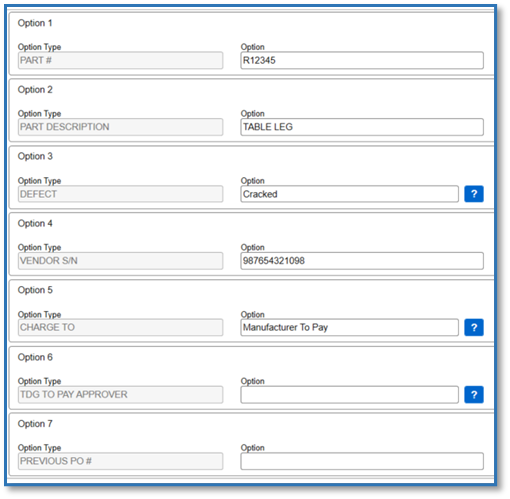
Ashley Furniture Extended Warranty Part Order Example
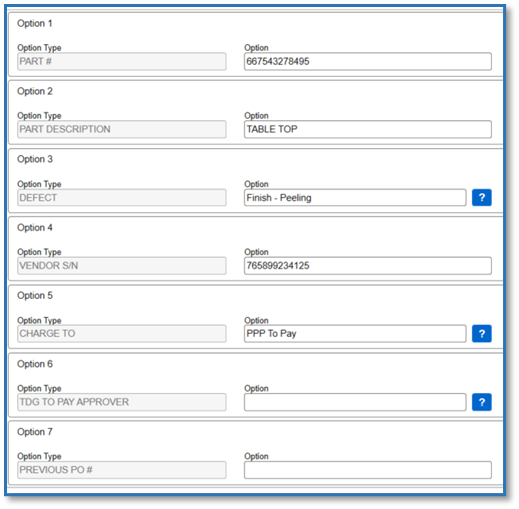
Decor-Rest Manufacture Warranty Part Order Example
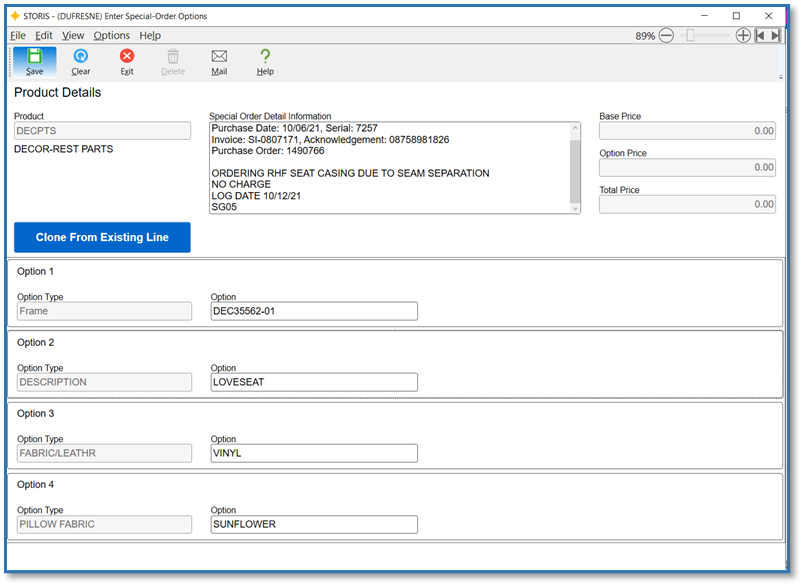
10. Direct Ship Parts
Below is a list of what parts are eligible for this program
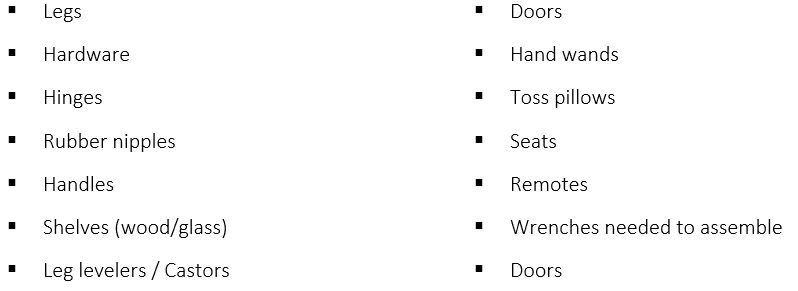
If this pertains to an Ashley Furniture guest under manufacture warranty, we are able to order the parts directly through Ashley Direct.
11. Ordering Direct Shipped Parts through the Ashley Direct Website
This process can be used for Ashley manufacture warranty part orders.
12. Ordering Direct Shipped Parts through the Ashley Direct Website Procedure:
Step 1 – Select Parts
a. Enter the model number of the product (minus ‘ AHS’)
b. Enter in the serial number of the product
c. Click ‘Parts Lookup’
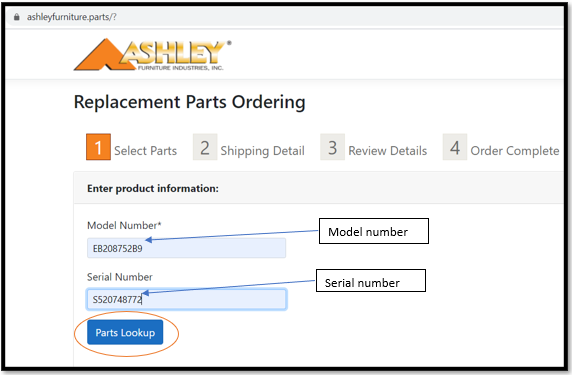
d. Scroll down to view available direct ship parts
e. Select the ‘Damage Type’ from the drop-down menu
f. Select the ‘Damage Location’ from the drop-down menu
g. Click the box of the part you require
h. Enter in the quantity
i. Click ‘Continue’
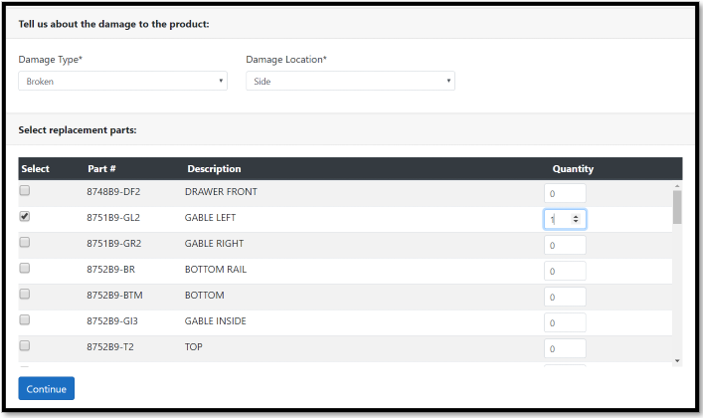
Step 2 – Shipping details
a. Enter in the following details
Guest Name
Full Shipping Address
Phone Number
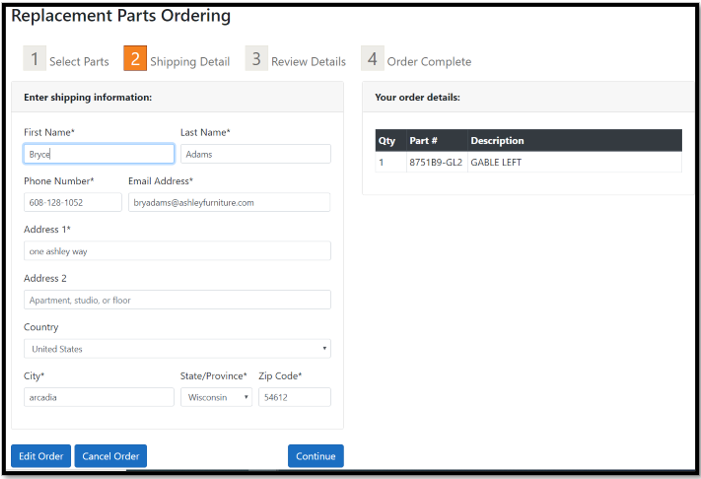
b. Click on “I am not a robot”
Step 3 - Review Details
a. Review details or order and edit if required
b. Click on ‘Place Your Order’
Step 4 – Order complete
a. You will receive order confirmation
b. Add order confirmation number in STORIS SO
c. Guest will receive e-mail confirmation
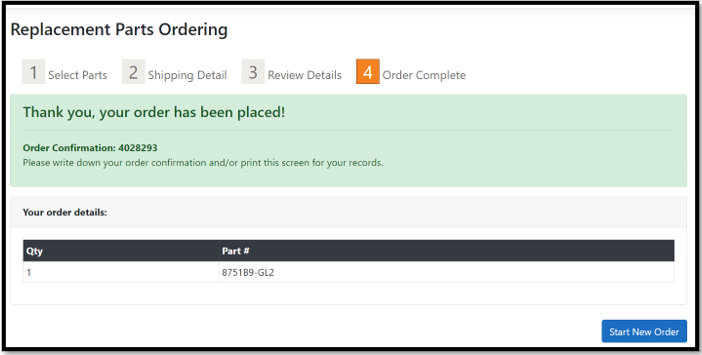
Important: We need to place the order number into the original Sales Order for documentation purposes.
13. How Does a Part get Direct Shipped (if not ordered through Ashley Direct website)?
For a part to be directly shipped to our guests, you will need to order your part as per SOP, and any eligible part order will be processed through the direct ship program without any additional notes or details from the Guest Care agent. The parts team (Business Management) will process the part order (PO) through the manufacture to have this occur.
14. Process once a direct ship part order is made:
1. Parts will order the part to direct ship to the guests home based upon their CSO service address
2. One the same day, the parts team will receive the PO in Storis as ‘PTS-HOME’
3. At the same time, the Audit Comment Log will be updated with the PO number, Order number, and ETA. Example below.
PO: 123456
ORDER: 456789
ETA: 01/07/2030
DIRECT SHIP
4. Parts will place the CSO into CLS status, as no further action is required.
If guest calls in after 6 weeks and states the part is yet to be received by them, the following actions will be required for resolution:
a) Confirm the guest’s service address
b) Log a Service Desk request, under the BM category, requesting an ETA update.
c) Update the Audit Comments Log in the closed CSO with the ticket request ID and conversation with guest. Note: Do not open a new CSO
The Final Details
§ BM will note the NEW ETA in the Audit Comments Log of the closed CSO
§ Do not reorder a direct ship part unless BM directs you to do so
§ If the guest is requesting a technician
o Ensure they qualify for the service. If so, advise the guest to contact us back once parts received and we will select a date with them at that time.
Was this article helpful?


