Fulfillment Method: Pickup and Delivery
Slip Seat Transfers
Included in this article:
- Overview
- TDG Slip Seat Locations
- Transfer Dates for TDG
- Arranging Transfers Procedure
1. Overview
A slip seat is a specific rural store location which our guests are able to have their products transferred to the store itself for pick up. This means the product goes from the DC to that independent store location. Should a slip seat guest want one of TDG’s delivery services, this eliminates the need to transfer the product to the store level. The delivery will have the product moved from the DC to the guest’s home.
IMPORTANT: For slip seat transfers to be set, ALL stock must be received prior, & guest must be spoken to in order to arrange a transfer
2. TDG Slip Seat Locations
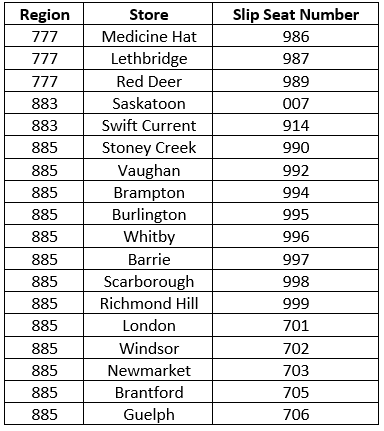
NEW - BC Region

3. Transfer Dates for TDG
- 883 Transfers – Saskatoon pieces are transferred as needed day before delivery. Prince Albert, Swift Current, and Regina pieces required for delivery are “Ghost” transferred and picked up by the drive team on day of delivery. Pick list is run 1 day before delivery.
- 888 Transfers are below (picklist from the store, pack list is to the store). Transfers are processed the day before the transfer day and deliveries can be booked 1 day after the transfer day.
- 777 Stores: 078, 074 & 082 - Monday, Wednesday & Friday (Transfers to and from stores)
- 866 - Edmonton stores: 084 & 085 - Tuesday’s & Thursday’s
777 Slip seat Stores:
- 087 Lethbridge: Tuesday – Saturday (to and from stores)
- 086 Medicine Hat – Tuesday – Saturday (to and from stores)
- 089 Red Deer: Tuesday – Saturday (to stores)
Note: Wednesday – Saturday (Loaded from store to 777 DC)
4. Arranging Transfers Procedure
Use the following procedure for Arranging Transfers:
1. Go to the merchandise tab & confirm if all stock is reserved. (if so proceed to step 2
2. Go to the customer tab. Set the estimated date for today’s date
3. Change the ship location to either 986, 987, or 989, depending on which store you are transferring the product to. A pop-up notification will show up looking like the following:
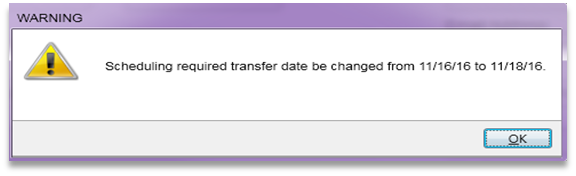
4. The above notification is letting you know what the soonest transfer date available is based on capacity in the calendar.
5. Select either the soonest date available, or if the guest wishes to pick up at a later date you may set the transfer for then, but it must be within autofill (7 days from today’s date). If you set a transfer for a date outside of the autofill period, it will cause the stock to un-attach. This is an issue because the transfer locations are not set up to auto reserve product like a main distribution center (777, 866, 883, 888, 885), so if you un-attach the stock, the product will never reserve unless you restore the order to its original receiving warehouse.
6. Once you have selected the transfer date, leave the status EST.
7. Once you have completed this, set the contact status to FIRM for the day after the transfer date.
8. Leave notes in the audit text stating that you scheduled the transfer for the specific date.
9. To confirm the transfer date, go to the merchandise tab, click actions, then click Line-item linked document display This will show you the transfer date set for all pieces.
Was this article helpful?


