Fulfillment Method: Pickup and Delivery
Partial Deliveries Multiple Fulfillments
Included in this article:
- Overview
- Scheduling a Partial Delivery Procedure
- To schedule the second fulfillment date, complete the following
- Converting Multiple Fulfillment, into Single Fulfillment Delivery
1. Overview
A multiple fulfillment delivery is one Sales Order with multiple deliveries. This can occur at times due to delayed product, guest requirements (home renovations, etc.), or due to damages found during the ship prep process. Due to logistics around the world due to the pandemic, TDG has experienced longer wait times, which relates to our guests having longer wait times to receive their goods. When offering partial deliveries we need to be mindful when it comes to bed sets and table tops with table bases. We should not deliver product that cannot be fully assembled and functional.
Example: If we are missing a Headboard, Footboard, or Rails from an order, these three pieces should not be delivered. We can deliver the dresser, mirror or nightstands as those can be used independently. A headboard however, cannot be used without a footboard or rails and vice versa.
Example: If we are missing the table base, we should not be offering delivery on the table top. We could deliver the chairs, bench, buffet, hutch for the guest as these can be used independently, however a table top cannot be used without a table base, and a table base, cannot be used without a table top.
2. Scheduling a Partial Delivery Procedure:
Use this procedure when you are wanting to schedule a partial (multiple fulfillment) delivery:
- Select Fulfillment tab
- Click NEW on the top right-hand corner of the screen
- Press OK to prompt
- Click Lines
- Select the box of the products you want to add to the second delivery date
- Click Update
- Select Exit
- In Date field, choose date of possession for delivery
- In Status field, changed to Scheduled
Your delivery is now scheduled for its first multiple delivery date.
3. To schedule the second fulfillment date, complete the following:
- Select blue arrow to see the remaining fulfillment products
- In ‘Date’ field, choose date of possession for delivery
- In ‘Status’ field, changed to Scheduled
To confirm this order was successfully scheduled as a multiple fulfillment delivery you can review by completing the following process:
- Under Total Fulfillment it shows 2
- Select Lines . This will show you the multiple fulfillment dates scheduled (as shown below)
- Click the blue arrows to review the different delivery dates and products
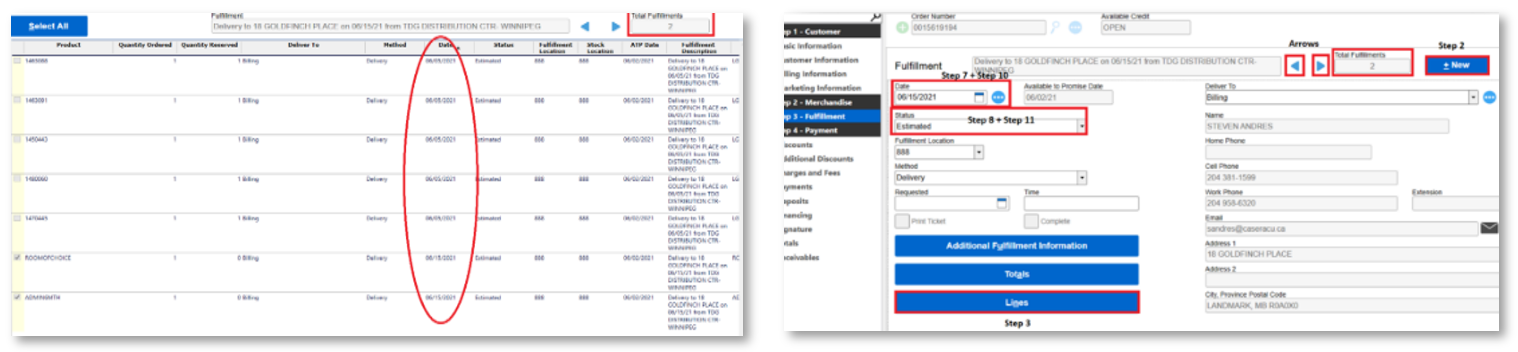
Note: Review ‘Removing Additional Delivery Fees’ article to remove any additional delivery costs
4. Converting Multiple Fulfillment, into Single Fulfillment Delivery
When there are multiple delivery dates (Multiple fulfillment dates) and the guest wants to change and have one single delivery date, we would complete the following procedure:
1. Select the Fulfillment tab
2. Select Lines
3. Click Select All
4. Click Select update
5. Press Exit
Note: A Select button will appear beside your delivery date calendar
6. Delete all additional fulfillment by selecting Delete
7. Click Yes
Important: To confirm in the top right corner, you will see only 1 in the total fulfillment box or by selecting Lines.
View when looking from Fulfillment tab
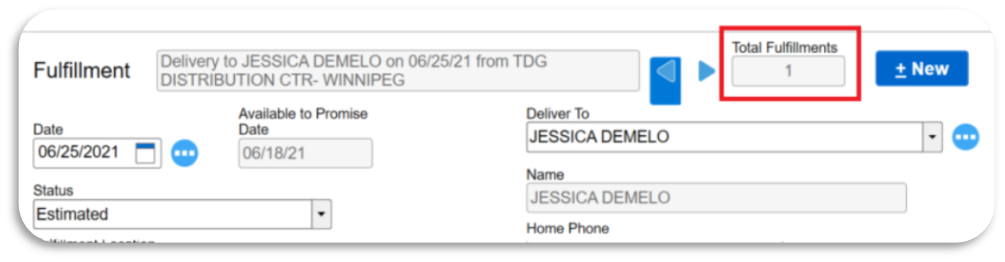
View when selecting Lines

Was this article helpful?


