Customer Service Order
Customer Service Order
Included in this article:
- Overview
- Initiating a Customer Service Order
- Repair
- Parameters
- When do you Schedule an Internal Technician
- Initiating a Customer Service Order Procedure - In-Home Inspection
- Initiating a Customer Service Order Procedure - In-Home Repair
- Determining Technician Route Codes
- Determining Technician Route Codes Procedure
1. Overview
The Guest Care team uses service orders to track product requiring service from point of contact with the guest to resolution. Service orders contain individual guest information and specific order information about the purchased product. 18-25% of all product possession results in an initiated service order.
Every effort is made to complete repairs within the guest’s home. Service orders allow the Guest Care Agent to:
- Set call back dates
- Arrange in home inspections and/or repairs
- Arrange in shop repairs (COG – Customer Owned Goods)
- Order Parts
- Add parts and labor charges
- Designate the party responsible to pay for those charge
There are several tabs in the customer service order which include:
- Customer
- Merchandise
- Non- Merchandise (DO NOT USE)
- Parts
- Labor
- Charges
- Total
2. Initiating a Customer Service Order
Guests contact TDG post purchase for several reasons, including:
- Damage during delivery (either to product or home).
- The product does not meet the guest’s expectations.
- The guest damages their product.
- A problem occurs during the life of the product's manufacturer's warranty.
- A problem occurs and the guest has purchased an extended warranty plan.
3. Repair
- TDG has a repair over replacement service policy which means TDG attempts to repair the product before considering replacement options, based on the guidelines set by the TDG Resolution Stream.
- Prior to repair, we may be able to offer the guest a Gift Certificates or Price Adjustments to keep items as is (Review Gift Card/Price Adjustment JST)
- The repair process starts when a technician has inspected the product and determined that it can be repaired to a showroom condition.
- When the Resolution Stream provides repair as an available option for the guest, the Guest Care Agent attends the repair resolution option. This includes arranging for in-home service (both internal and third party technician), arranging for in-shop service, and/or ordering parts.
4. Parameters
§ The Guest Care Agent is responsible for reviewing the guests warranty coverages to ensure they have the correct warranty in place, and the issue itself, is covered under that coverage for the repair process to occur.
§ Technicians work both days and evenings in most regions (GTA only offers daytime)
§ Your location might have specific repair technicians for specific fixes. Repair Shop Administration will book the appropriate technician.
§ A repair might require bringing the guest's product back to the DC or send back to manufacturer for repairs (Refer to Customer Owned Goods).
§ There are differences between scheduling a third-party technician and scheduling an internal technician.
§ When booking a technician, the Guest Care Agent ensures that they have scheduled sufficient time to complete the repair. A list of general repair times is available on Knowledge
§ A $45.00 rebooking fee if a guest cancels their technician appointment less than 24 hours’ notice or is not home for their scheduled appointment
§ Internal technicians are unable to inspect/repair electrical concerns, therefore sometimes a third party may be required (i.e. fire mantel, we could attend to cosmetic concerns, but electrical concerns we could not)
§ Frame defects require in home inspections, booked with 1 hour of inspection labor
5. When do you Schedule an Internal Technician
There are two instances that a technician can be scheduled for, to inspect a product to assess and provide a resolution/outcome, or for a repair, to restore a product to its showroom condition.
Inspections – This is done to assess damage and provide a recommendation to restore a product to a show room condition. We only send internal technicians for in home inspections when we are unable to determine the defect visually through one of our online processes (Virtual Technician or submitting an Eva claim). If we are unable to determine the defect/resolution, then an in-home assessment can be made.
Repairs – To repair a damaged product for a guest to meet manufacture standards
Note: Guests calling in reporting motion bedding concerns should be directed to Eva. We have trouble shooting tips for the guest, that will likely resolve their concern.
Note: Guest calling in with frame damage concerns, should be provided with an in home assessment, with 1 hour of inspection labor provided
6. Initiating a Customer Service Order Procedure - In-Home Inspection
Use this procedure when initiating a Customer Service Order for an inspection:
1. In Storis, go to Enter a Service Order.
2. Click the Add icon to generate a new service order number. The Customer tab appears.
3. Enter the customer code into the Customer Code field
4. Enter SCH into the Coordinator field.
5. Enter the sales order number into the Original Document field (Do not include asterix with numbers following)
Example: 0012958611 – Correct VS 0012958611*1 - Incorrect

6. Click on the Merchandise Tab. The Original Order Piece Selection screen displays.
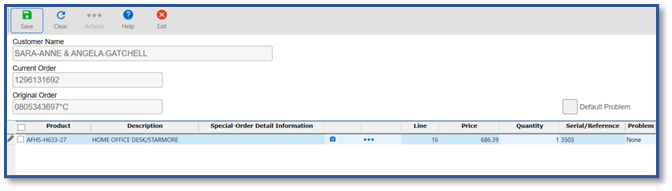
7. Select the required line item. The Service Problem Entry screen displays.
8. Enter the problem code into the Problem field
9. Enter a detailed description of the problem into the Add Text field. This would include the location of the defect on the piece.
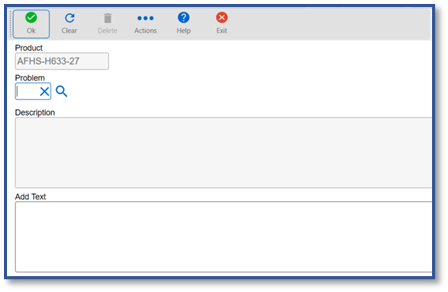
10. Click OK. You’re returned to the Original Order Piece Selection screen.
a. If additional pieces from the same Sales Order need to be added onto the CSO, repeat steps 7-10.
11. Click Save. You’re returned to the Merchandise tab.
12. Enter SCH into the Service Status field
13. Click Save. The line item displays in the table grid.
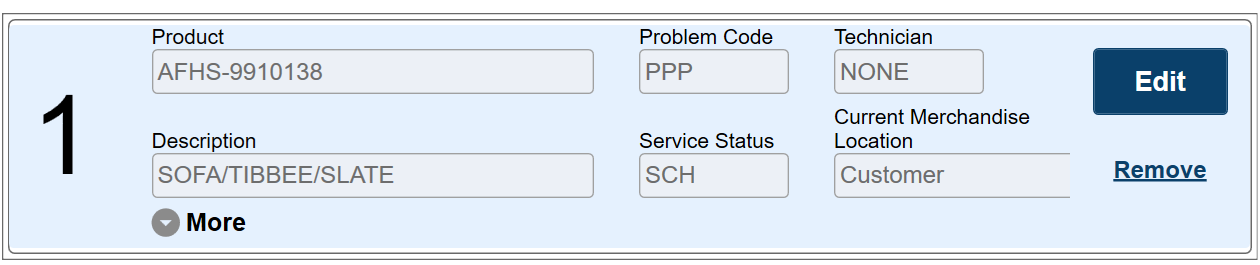
14. Go to the Labor tab
15. Select the model we are going to inspect from the Linked Service Line dropdown menu
a. If we are inspecting multiple pieces, choose, All Service Lines
16. Enter INSPECT into the Labor Product field
17. Enter the amount of labor required into the Labor Time field
a. 1-3 items = 30 minutes / 4 or more items to inspect = 1 hour
b. If this pertains to frame damage, please include 1 hour of inspection time
18. Press Save
19. Enter charges
a. Manufacture
b. PPP
c. Customer
20. Press Save
21. In the Customer tab select a available date with the guest from the Service Date calendar
22. Change status from Estimated to Scheduled
23. Updated Next Contact for day after scheduled appointment (Monday through Friday)
24. Update Audit Comments Log . Actions > Audit Comment Log > Update Comments
STC - BOOKED TECHNICIAN TO ISNPECT CONCERNS ON (insert date)
CONFIRMED ADDRESS
ADVISED CANCEL POLICY
25. Save out of the CSO
7. Initiating a Customer Service Order Procedure - In-Home Repair
Use this procedure when initiating a Customer Service Order for an Repair:
1. Determine that technician in home inspection/repair is required. Confirm the guest’s address.
2. In Storis, go to Enter a Service Order
3. Click the add icon to generate a service order number
4. Enter the Customer Code into the Customer Number field
5. Enter the sales order number into the Original Order field (do not include the asterisk and following numbers)
Example: 00129876772 – Correct VS 00129876772*1 – Incorrect
6. Enter SCH into the Coordinator Code field
7. Select the Merchandise tab
8. Click the box of the defective item that we are wanting to add to the service order
9. Enter the appropriate Problem Code
§ MFG – Manufacture Warranty
§ PPP – Extended Warranty
§ CST – Customer Responsibility
§ VIP – Courtesy Repair
§ TDG – TDG Caused Damage
10. Provide a detailed description of the defect in the Add Text field
§ How big?
§ How many?
§ Where is the defect located on the unit?
§ When was this noticed?
§ Your Storis ID
11. Click the green checkmark
Note: If we need to add additional items to the CSO that pertain to the same Sales Order number, this is where we would repeat steps 9 to 12. If no further items need to be
added to the CSO, simply click Save.
12. Enter SCH in the Service Status field
13. Enter NONE in the Technician field
14. Click Save
15. Click on the Labor tab
16. Determine if technician is going out to inspect the items or repair the items and follow the below stream dependent on inspection VS repair:
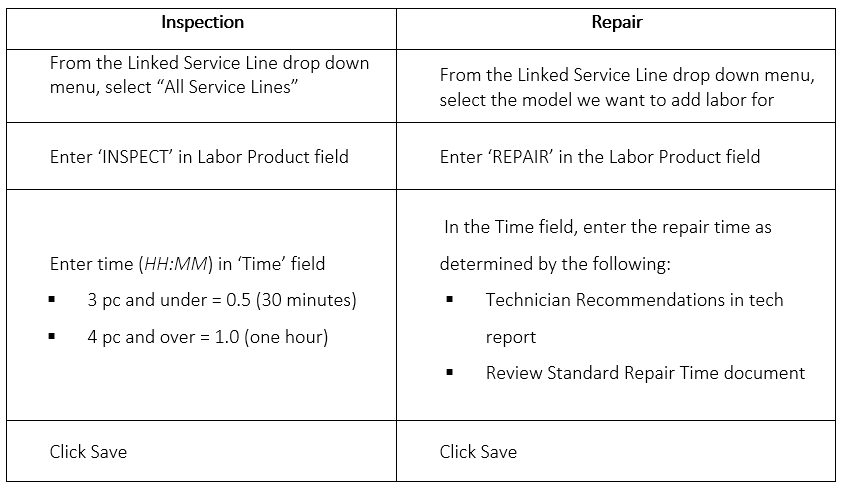
17. Enter charges dependent on whom is responsible. We have 4 options which a Guest Care Agent can select from.

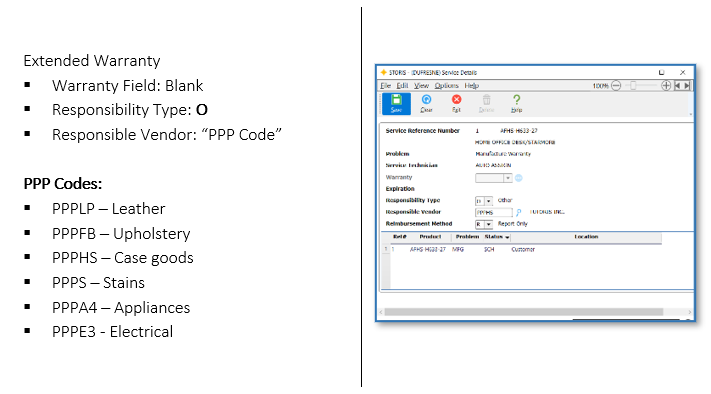
18. Press Save
19. Click on the Customer tab
20. Scroll to Service Date to view available dates (Any date with an ‘X’ is not available). Note: If all days show open, review route code to ensure this field is populated and not blank. (Review Determining Technician Route Codes)
21. Select date guest agrees to in Storis
22. Change Status from Estimated to Scheduled in Status dropdown menu
23. Set Next Date to the day following the scheduled technician visit (Mon-Fri)
24. Ask the guest if there are any instructions for the technician. Enter these in the ‘Instructions’ field.
25. Click on Actions and select Audit Comments Log, then select Update Comments. Add your note.
STC – BOOKED TECH FOR (INSERT DATE). CONFIRMED SERVICE ADDRESS.
ADVISED CANCEL POLICY.
26. Press Save
27. Press Exit
28. Press Save twice
Remember: To remind our guests about the 24 hours cancellation policy. Cancelations less than 24 hours could result in a $45.00 rebooking fee.
8. Determining Technician Route Codes
Website: https://www.google.com/maps/d/edit?mid=1-_SWboQ7S8_sY9kBhB7jwqTC3KzG4Pc&usp=sharing
9. Determining a Technician Route Code Procedure
Use this procedure when determining a technician route code for our guests:
1. Open the TDG Guest Care Technician Map via internet explorer.
2. Select the magnifying glass (located at the top left-hand corner for the screen)
3. Enter in the customer’s full address
§ Include the street address, city, province, and postal code for best practices
4. Zoom out of the main page and click the color it opened for you to determine the route code needed for that guest
5. The top left-hand facing portion of your screen will display the route code(s) available for that guest
§ This could include daytime and evening availabilities depending on where the customer is located.
Was this article helpful?


